Finding a pre-designed template
Learn how to use the Sizes and Tags filters to locate templates within the Easil range, and your own team templates.
There are several ways to find and work with templates in Easil. The first place you'll be presented with them is in the Easil 'Templates' tab:
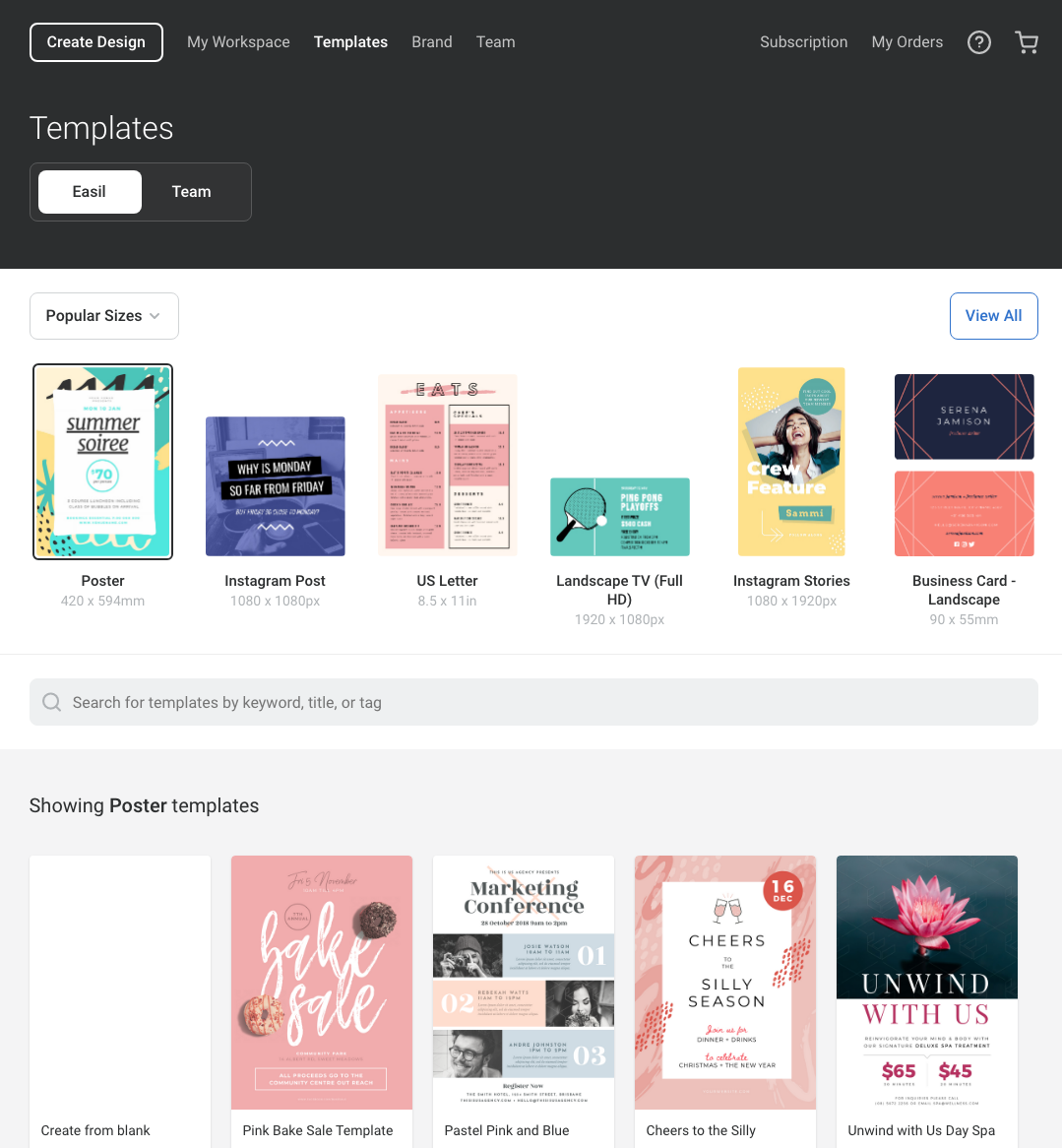
From the Templates area, you can simply click on any thumbnail, and it will open up in the Editor, ready for you to start making changes.
To refine your search, you can use the 'Sizes' filter which will provide every template option in sizes such as Instagram Stories, Flyer, Poster, etc. The search field can further refine based on keywords that have been attached to the designs, such as 'Christmas', or 'Mother's Day'.
Once your design in open in the Easil editor, you can also access designs through the 'Layouts' tab, on the right sidebar. It's the second tab from the top.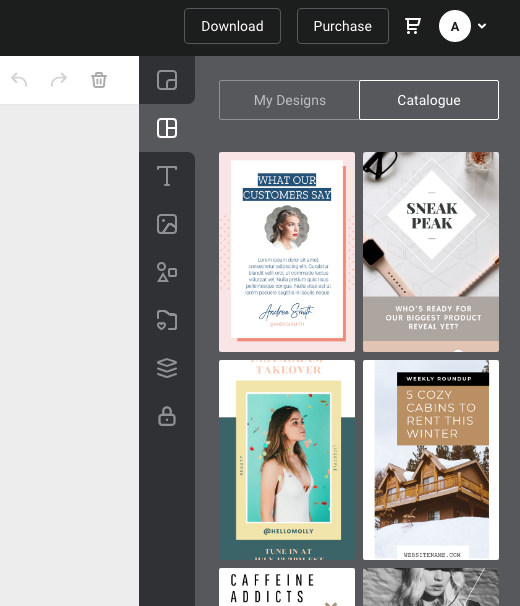
From here you can access Easil Templates as well, or once you have your own designs, you can click on 'My Designs' to either replace your current design in the Editor, or, add it as new page/s. Click on the thumbnail to select and start the prompt.