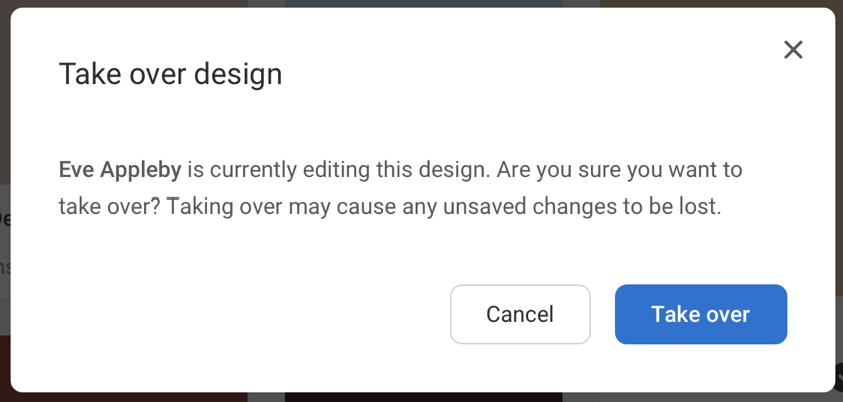How to Share a Design with a Team-mate
You can share a design-in-progress with one or more of your team-mates to work on. Learn how here.
Easil allows you to share a draft design with any of your colleagues that have been invited to your Team, and all have editing abilities.
To share a design:
- Go to 'My Designs' on your Workspace.
- Locate the Design you would like to share, and click on the arrow icon located at the bottom right of the Design.
- When the pop-up opens, select 'Share draft design', and then select the team members name from the Drop down, or by entering their name into the search field.
- Click on 'Done', and an invitation will be sent to them via email, and you will see a pop-up notification advising the design has successfully been shared.
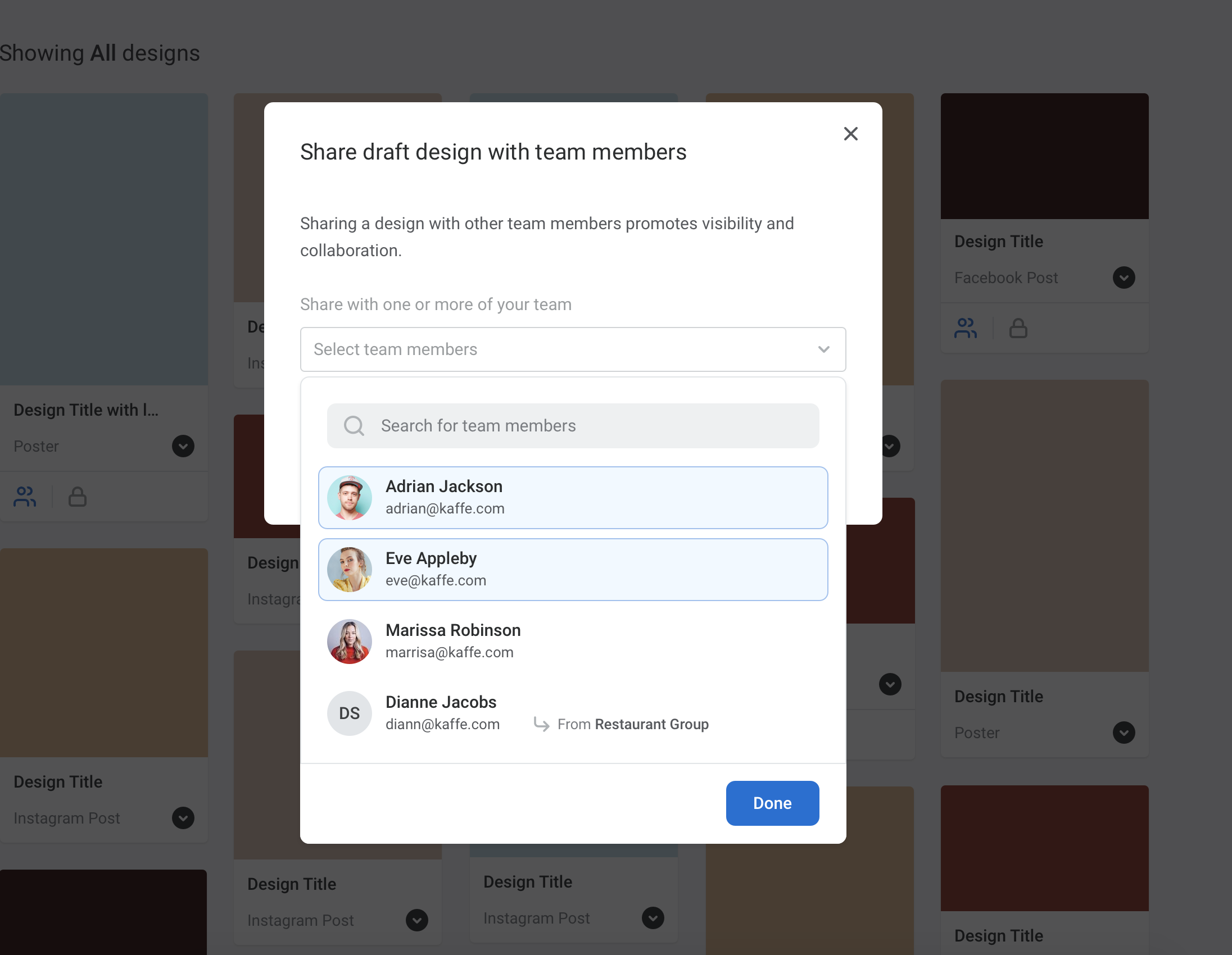
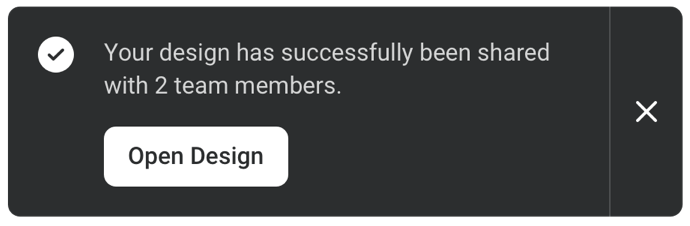
The Receiver of the shared file will:
- Receive a notification email that a design has been shared with them.
- Upon logging into Easil, they will now have a 'Shared with me' tab in their Workspace.
- Each of the designs in 'Shared with me' will be available to any team members listed on the card. These can be viewed by clicking on the people icon located bottom left. From here, you can also re-share the design to further team mates, and also remove yourself from the shared design.
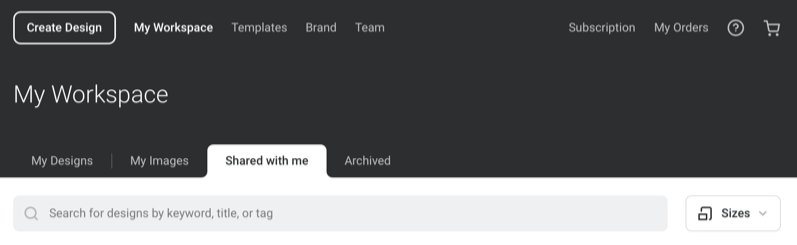
Please note: Only one team-mate can be editing a design at one time. You'll be notified by the 'Take over design' message that appears, allowing you to take over the design if someone else is currently logged in.
It's important to note that you should check with your team mate first to ensure they are not editing, or they could lose work if you do 'Take over'.