Text Masks - How to add images into your Text
Add images to your text to create special effects such as gold foil, water color, or any texture. Learn how here.
What is Text Masking, you might say? It turns any font – ours or your uploaded fonts - into beautiful text that is filled with an image of your choice in a few clicks.
To get started with this feature, just select any text on your design, and then the 'Edit Mask' button in the top Actionbar.
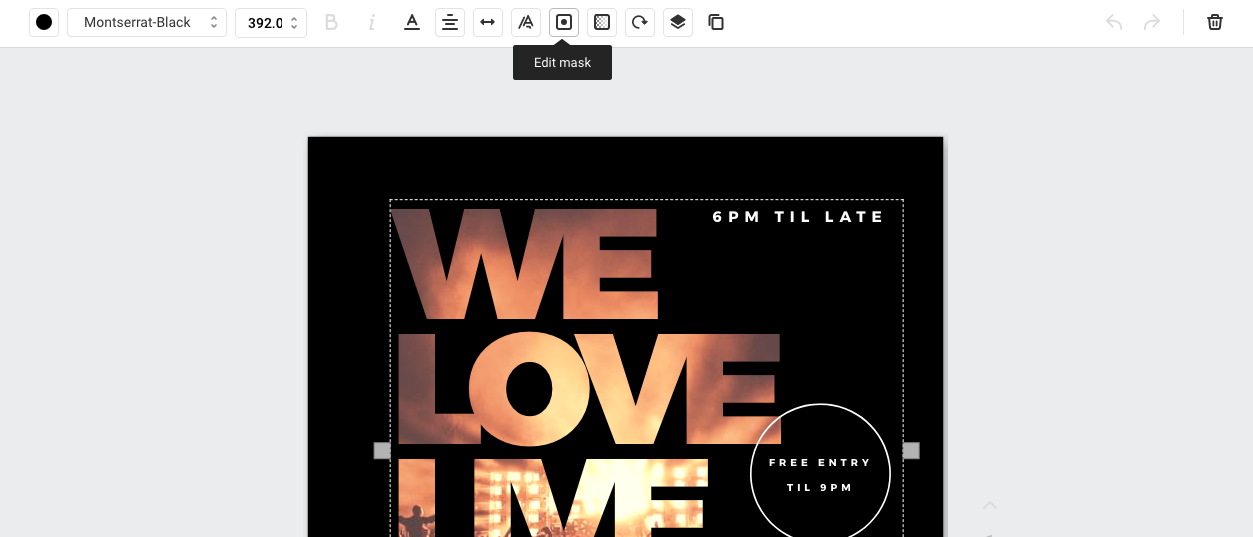
Click on your chosen image from the right sidebar.
From the Edit Mask submenu you can access options for removing the current mask from the text (returning it to standard text), adjusting the opacity of the image on the text, applying a filter to the image, or cropping the image.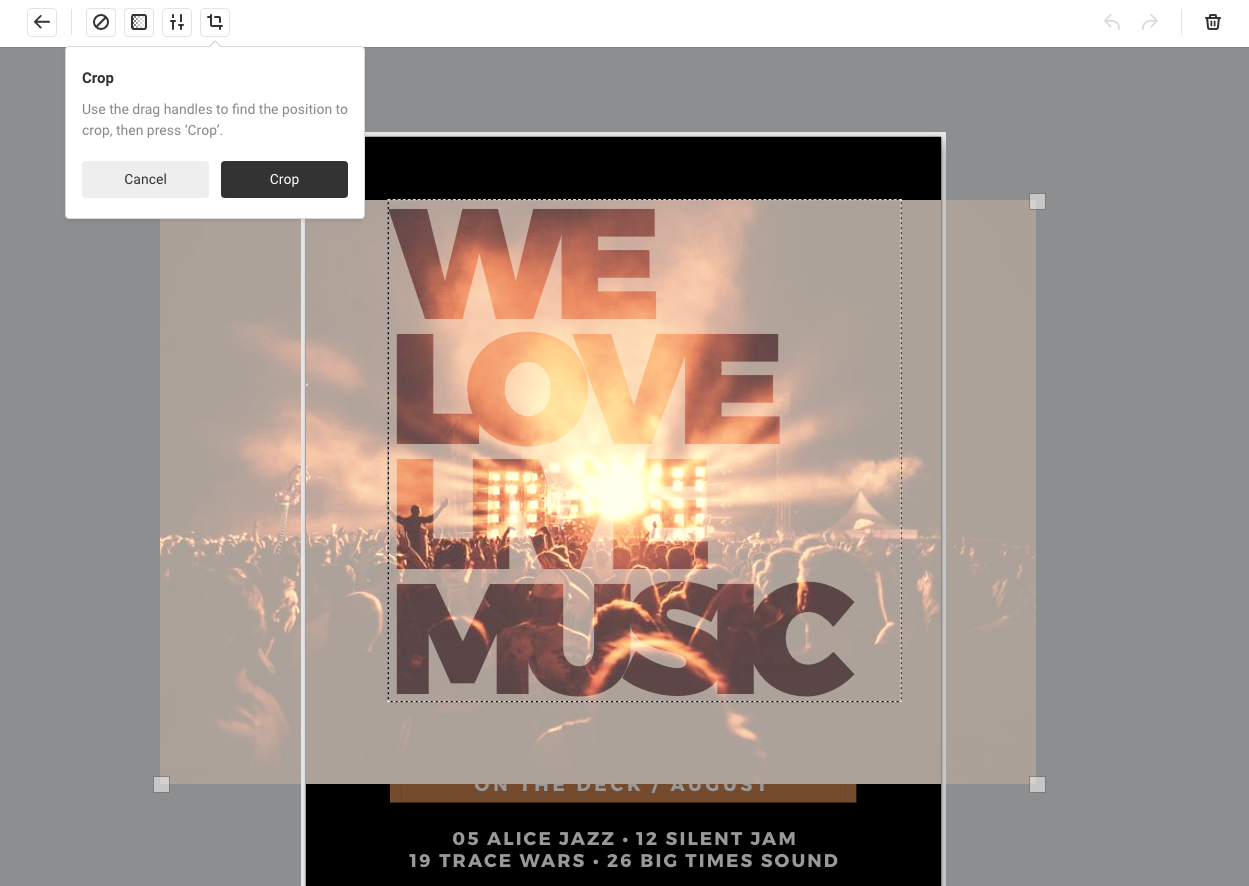
Use the crop button to adjust the position of your image on the text. Use the corner handles to transform the size and position of the image within the text.
The text mask feature is available to all Plus and Edge Easil subscribers.
Read more about various techniques to use for stand out text masks in this article.