Updating an existing Team Template
Designers can make changes and amendments to existing templates. Learn the steps here.
If you need to update an existing Template that is accessible to team members, the Designer that created the Template can update by following these steps:
- Select the 'Templates' tab, and locate the thumbnail of the design to be updated.
- Click on the arrow on the bottom right of the card, and then 'Revert to Draft'. The template will return to the Workspace of the Designer that created the Template.
- Click on the design in the Workspace, and make any required amendments.
- When complete, go back to the Workspace and click the popup again to 'Convert to Template'. The file will be updated with the new changes, and these will be available to your teammates immediately.
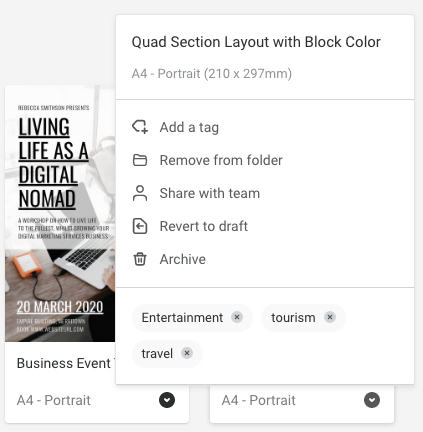
Note: Any copies of designs created as drafts will not be updated. This simply prevents any new designs from being created using the previous template. If you need to create versions of your template, you can do that by following the instructions located here.