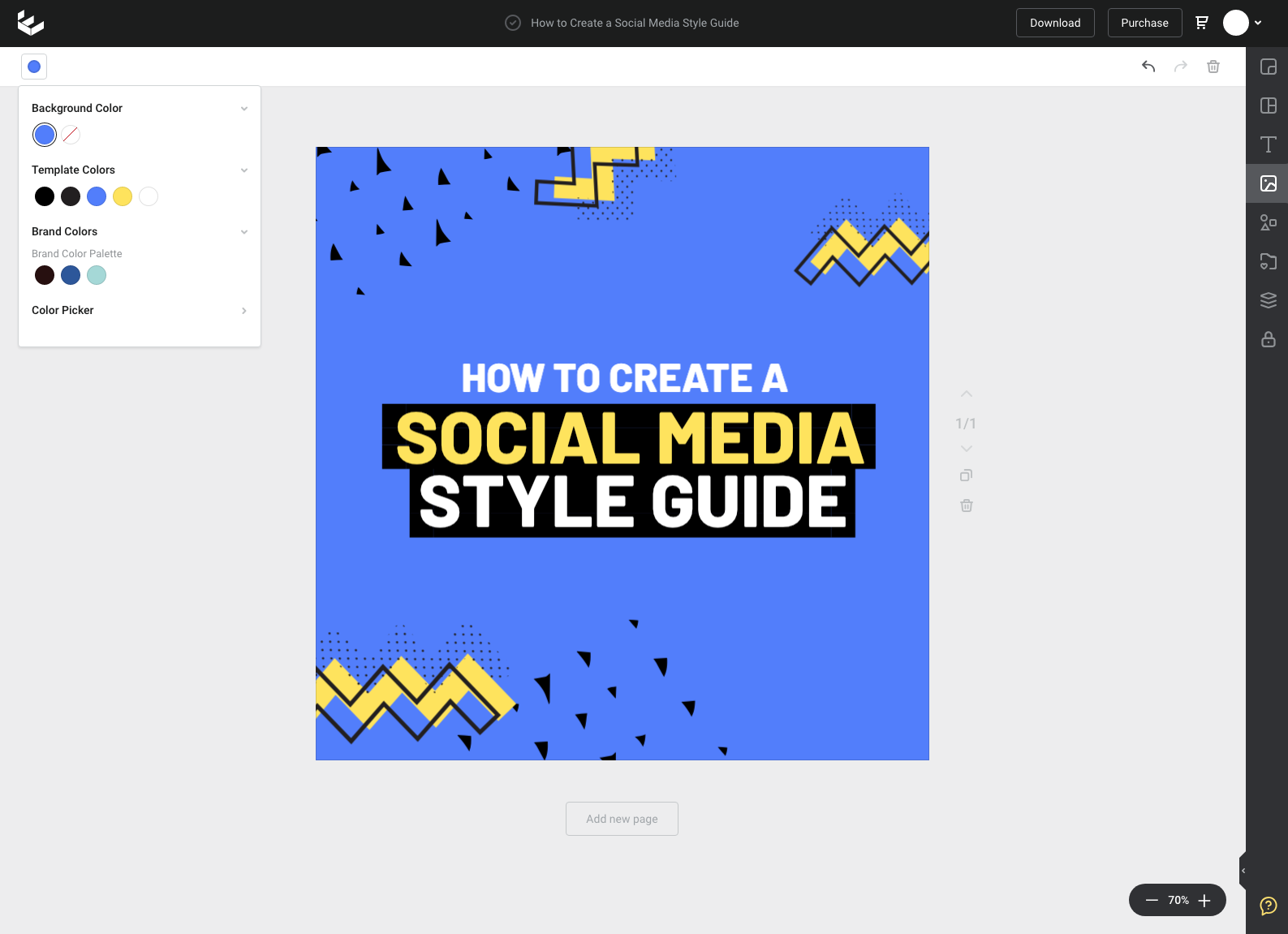Change the background color of a template
You can change the background color to a custom color, brand color, or even transparent for saving a PNG.
To change the background color of a template:
- Deselect all elements on the design. You can quickly do this by clicking off the design canvas area.
- In the Actionbar, click the Color Picker. With no elements selected, the color picker will set the background color for the design.
- Select a new color from the dropdown selector.
If you have Brand Colors set in your Brand Kit, the top options will reflect your brand kit color palettes. You will also below have options from Document Colors (colors already used within the design template), and Image Colors if there are images present on the design.
Finally, you can also set a custom color by opening the full color picker at the bottom of the dropdown, or by entering a custom Hex code.