How to change a graphic element color
If you wish to modify a graphic’s color, simply follow the steps below:
- Select on the graphic you wish to edit
- Open the Color Popout by clicking the color button in the Actionbar.
- Set the color to a document color (Document Colors is a list of all colors used on graphics/text used in the design), enter a Hex code, or use a color swatch from your Brand Kit.
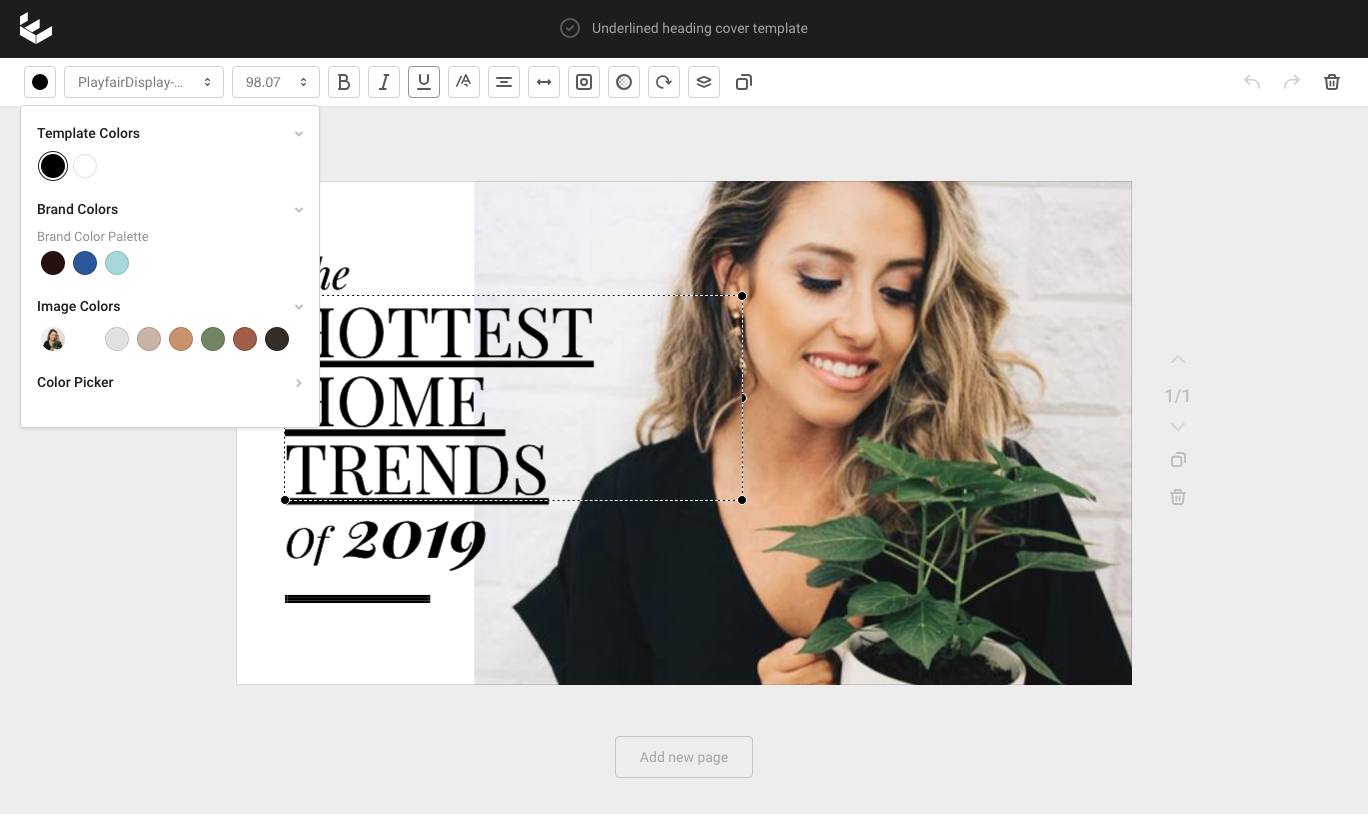 Alternatively, you can open the advanced color picker and select a color from there.
Alternatively, you can open the advanced color picker and select a color from there.
How to update a graphic that has multiple colors
There are also some elements in the Easil stock graphic library that contain multiple editable colors. This allows you to have two or more different colors on one element. To modify these, simply follow the steps below
- Click on the graphic you wish to edit.
- If the graphic has multiple editable colours, you will notice the color icon contains multiple colors, and also 'Element Colors' now appears in the Color pop-out when it's expanded. This shows you the colors that you can modify within that element. In this example, you can see a light & dark blue as the Element Colors.
- Select which element color you wish to modify by clicking it’s swatch.
- Set the new color using either the Document Colors, the advanced color picker, or by entering a hex code, or your Brand Kit colors if you have those set up.