How to Apply a Filter to your Image
Using Filters in Easil
To apply a Filter to an Image, first select the image by clicking on it. Then, click on the 'Filters' button in the Actionbar.
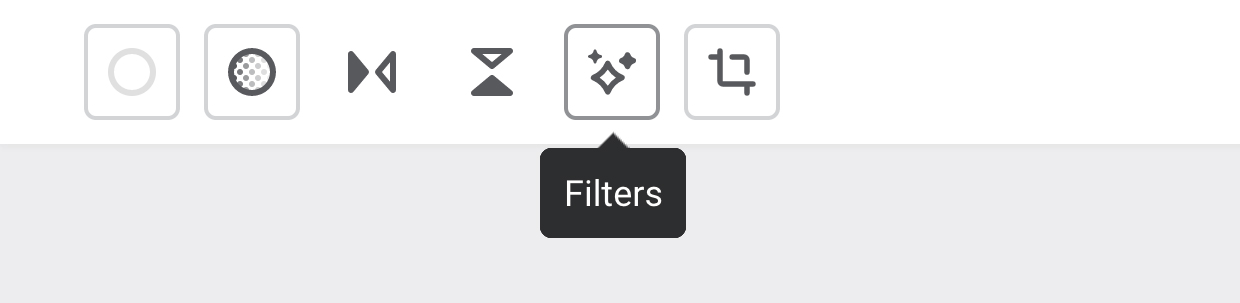
With the Filters popout open, you can select one of the preset Filter options at the top of the menu.
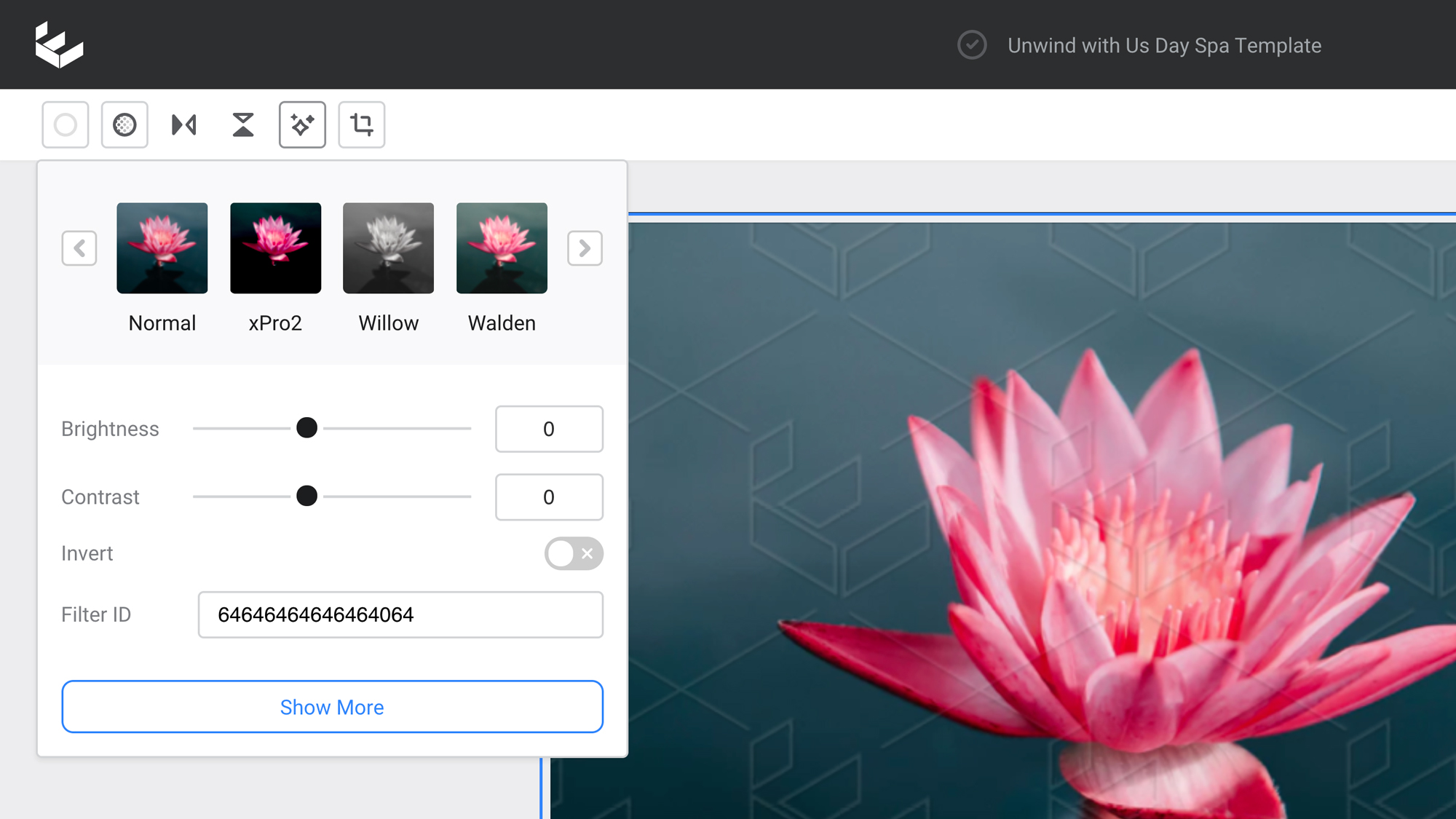
Alternatively, you can use the advanced controls below to create your own filter. Click 'Show More' to see all of the options, and adjust them to your liking. You can start with one of the presets as a base, then make slight adjustments, or you could create a filter from scratch.
Once you're happy with the settings, you can copy the 'Filter ID' to quickly apply the same filter settings to other images.