How to Switch Teams
Switching between Teams in Easil
If you are a member of multiple teams, you will see a Team Switcher button in the upper right corner of your workspace.
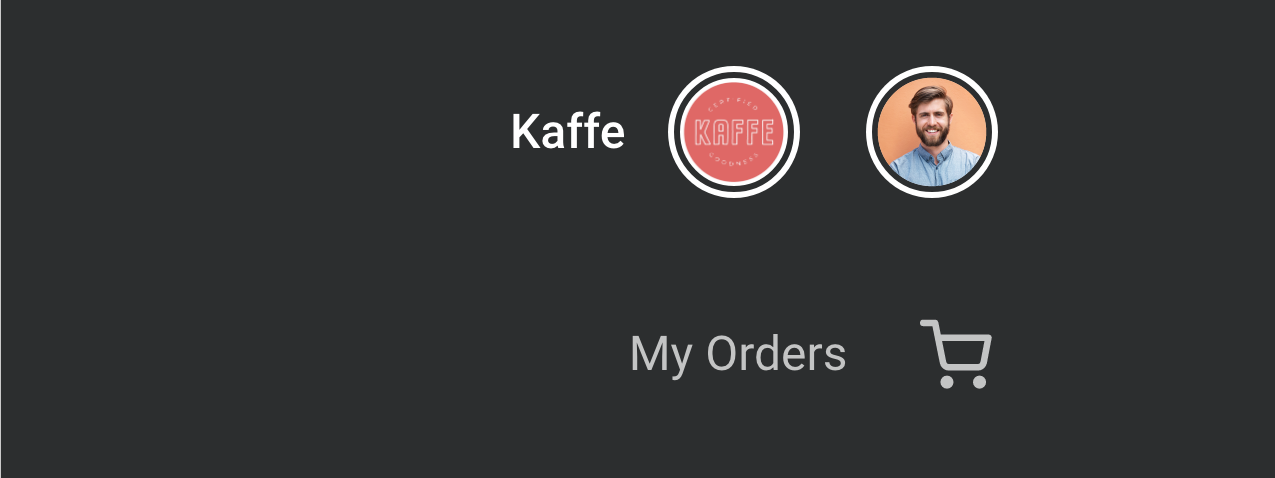 See the "Kaffe" button to the left of the User's Avatar
See the "Kaffe" button to the left of the User's Avatar
Click this button & you will see a list of the Teams you have access to. Click on one of the Teams to switch into it.
If a Team has any Sub Teams, they will be listed underneath their parent team. Click the "X Teams >" button to view those Sub Teams.
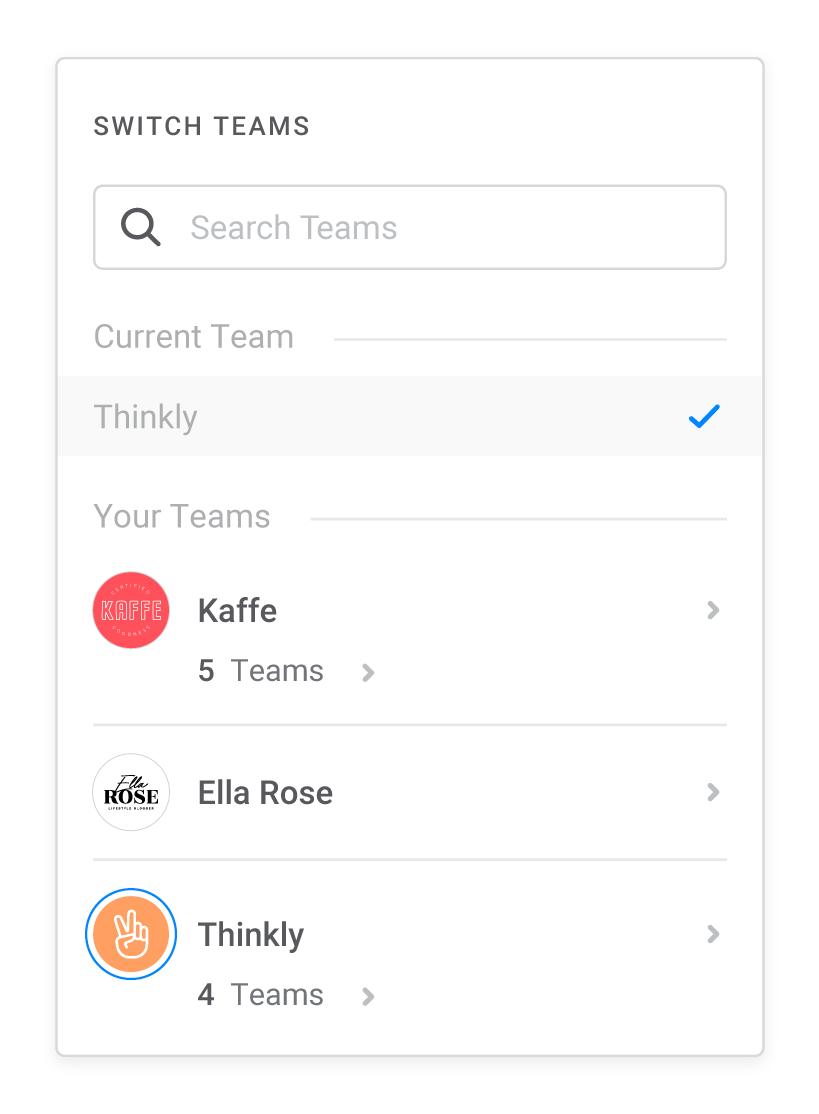 Note the "5 Teams" and "4 Teams" listed underneath the Kaffe and Thinkly teams.
Note the "5 Teams" and "4 Teams" listed underneath the Kaffe and Thinkly teams.
When you first sign up, a personal 'team' is created for you. If you're setting up your organisation in Easil, you could invite other users directly into your personal team, change the team name, image, etc - or, you could create a new team, leaving your personal team for any other work not related to your organisation.
If you joined Easil from an invitation to join another team, you will still have a personal team, which is totally separate from the Team you were invited to. You can complete any personal projects there, should you have any.